Last year, Google began rolling out a major update for Gmail with lots of changes. Gone is the red, rectangular Compose button, for instance — it’s since been replaced with a white button with rounded edges. The design is all a little more bold and modern, with new icons and tabs. But here’s the thing: not everyone loves it.
People are always hesitant to accept change, especially with our technology. With websites we use every day, like Gmail, Twitter, and Facebook, even the slightest change can feel jarring.
Often, big updates roll out slowly. Companies may let you ease into major design changes, giving you the ability to switch back and forth between old and new. For Gmail, that was once an option: by navigating to and clicking the Settings gear on the right-hand side of Gmail, users used to be able to hit a button that would revert them back to the “classic” Gmail option. Unfortunately, that time has passed — all Gmail users now must use the updated version of the email platform.
There are, however, some options to make the new Gmail look like the classic version. Here’s how.
Navigate to and click on the Settings gear on the top, right-hand side of Gmail. Once the drop-down menu is opened, click Display density. A window will pop up with three options, labeled Choose a view: Default, Comfortable, and Compact.
Default is, well, the default option. Everything’s a bit more spread out, but the most noticeable change is the attachment icons that appear under applicable emails. For instance, if someone sent you a Google Sheets document attached to the email, you’d be able to access that document without opening the email — just click on the icon. Comfortable removes those attachment buttons.
But if you’re looking for the option that’s closest to classic Gmail, it’s Compact. Compact tightens everything up, creating neat, packed lines of emails. To get closest to O.G. Gmail, after selecting Compact, we recommend hiding the side panel with Google’s app icons. To do this, find the right-facing arrow at the bottom right-hand side corner of Gmail. (When you hover over it, it’ll say Hide side panel.) When you click this arrow, it’ll collapse the side panel out of view.
Unfortunately, you’ll never be able to go back to full-on classic Gmail. But this is as good as it gets. This version will probably be around for a while, but it’s very likely to change again eventually. Maybe you’ll like the next change a little better?
In an update posted to the Google blog on April 1 — decidedly not an April Fool’s joke — Google outlined some additional changes to Gmail. Nothing huge (visually, at least) was adjusted then, but some quality-of-life features were added. In particular, one useful change is the ability to schedule emails, which is available when you’re composing an email. You may be unhappy about the email system’s visuals, but there are some good changes, too.
Technology will always change. Sometimes we’ve just got to get used to it.
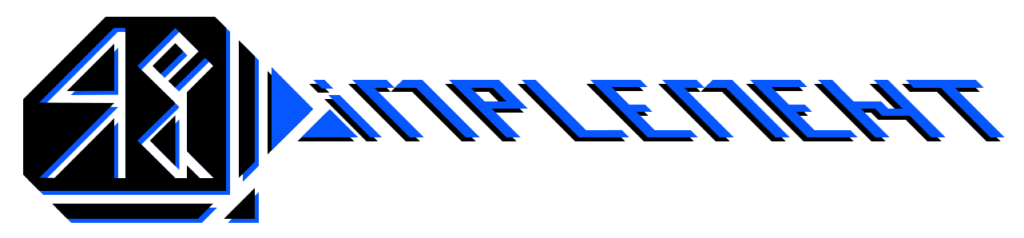

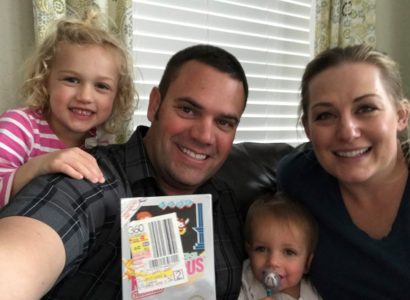

Žádné komentáře